Featured Post
Posted by
Unknown
on
- Get link
- X
- Other Apps
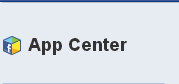 All Social Media Sites and including Facebook provide plenty
of apps which are useful or likable for the Social Networking users, or the
apps which are just intended for fun.
All Social Media Sites and including Facebook provide plenty
of apps which are useful or likable for the Social Networking users, or the
apps which are just intended for fun.
Sometimes many apps become unnecessary for Facebook Users.
It is a good habit to check and remove the apps which are no longer necessary
mainly because of following reasons.
Reasons to Remove the Facebook Apps :
- Some apps may post on behalf of the user which can be posting spam too.
- Many sites or apps gain access to all the info of the Facebook User. So it is always better to remove such apps if they are not really necessary.
- Sometimes we start using some apps by mistake, which may be unsafe, or which are not necessary, that apps are needed to be removed immediately.
Procedure to Remove Unnecessary Apps from Facebook :
- Open the News Feed of your Facebook account.
- Find the Apps and Games feed in the left hand sidebar of the news feed, written as APP.
- Click on the Apps Center as shown in the screenshot.
- You will see web or mobile apps or you can select all apps from the drop down menu, click on Your Apps. Please see the screenshot.
- Look at the particular app which you wish to remove, you will see ‘x’ sign at the right hand side of each app.
- Click on the ‘x’ sign and your unnecessary app will be removed.
- If you feel that you have removed the app you still wish to use by mistake you can always Undo the action by clicking on Undo, as shown in the screenshot.
Quick Method to Remove Unnecessary Apps :
- When you click Apps Center, you will see the list of your apps you are using.
- Click on the Pencil sign and you will see the options for changing settings and to remove the App.
- Just click on Remove App.
- You will get the notification message as shown in the screenshot.
Procedure to Remove Unnecessary Apps through Privacy Settings:
- Click on the Privacy Shortcuts.
- Click on See More Settings.
- Or Directly go to the Privacy Settings from dropdown menu near Privacy Shortcuts.
- Click on the Apps on the left hand sidebar and you will see the list of apps you are using currently.
- Edit the settings of apps by clicking Edit and Remove App or directly click 'x' sign to remove the app. Please see the screenshot.
- Here you will find a checkbox which when checked deletes all your activity on that app. This is the added benefit of deleting app through Privacy Settings.
Important Note: When we remove the app, the app may still have the information shared earlier as per Facebook. You have to visit, the privacy policy of the app for the detailed info. This can be found in the third method of removing apps through Privacy Settings described above.
Recommended Article on Facebook Fever : How to Remove Adware from Facebook News Feed and Timeline








